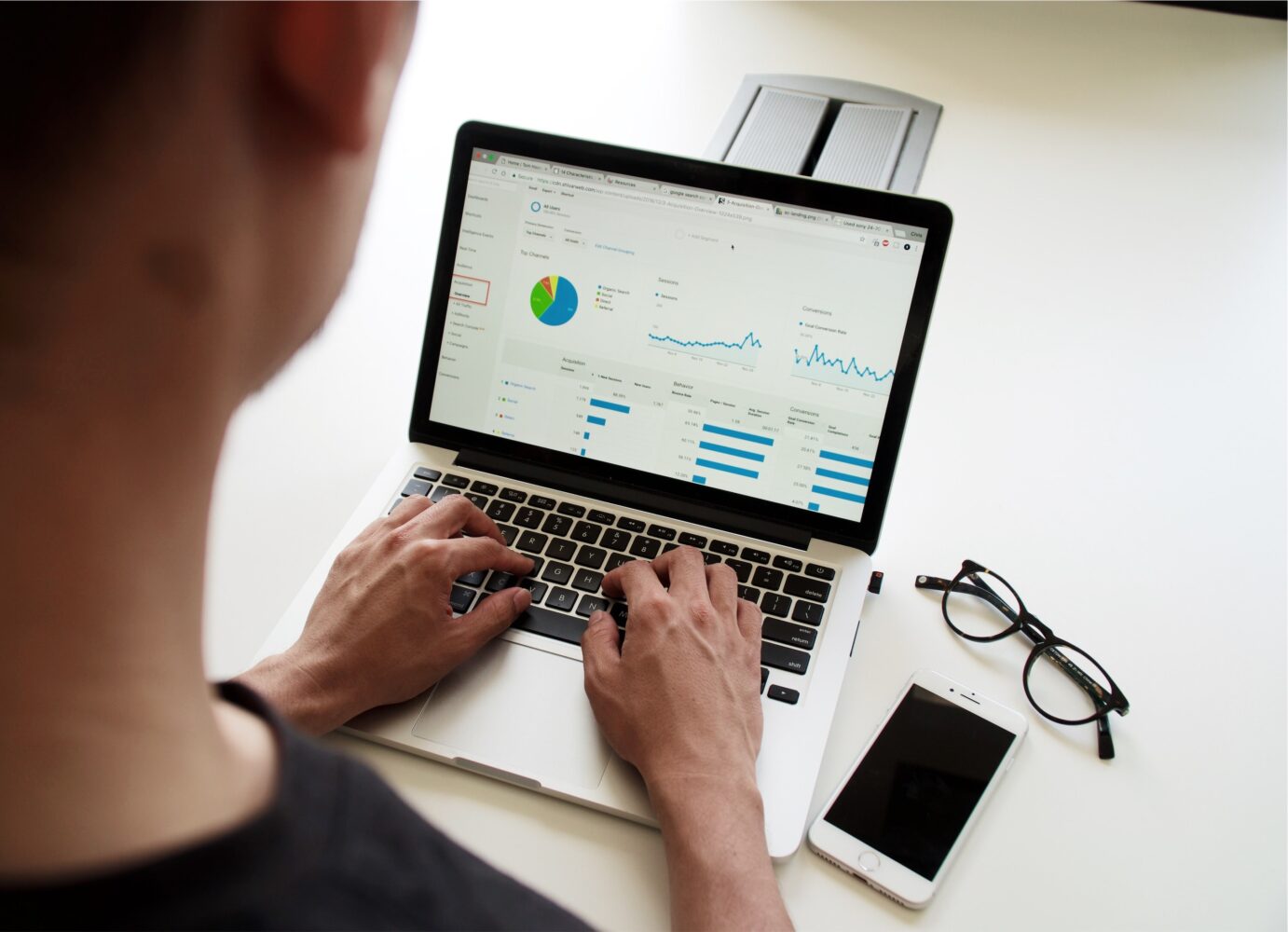In today’s digital age, creating interactive PDFs can be a great way to engage your audience and make your content stand out.
Interactive PDFs allow your audience to interact with your content, making it more engaging and memorable.
However, creating an interactive PDF can seem daunting at first, especially if you have no prior experience with it.
In this article, we will guide you through the step-by-step process of how to create interactive PDF that engages your audience.
1. Understand What Interactive PDFs Are
Before we dive into the details of creating an interactive PDF, it’s essential to understand what an interactive PDF is.
An interactive PDF is a PDF document that contains interactive elements such as hyperlinks, buttons, forms, and multimedia.
These elements allow your audience to interact with your content, making it more engaging and interactive.
2. Choose the Right Software
To create an interactive PDF, you need to choose the right software.
There are many software options available, but Adobe Acrobat is the industry standard for creating interactive PDFs.
Adobe Acrobat is a paid software, but it offers advanced features for creating interactive PDFs.
However, if you are on a budget, you can also use free software options such as Canva and Google Slides.
3. Choose the Right Content
To make your interactive PDF engaging, you need to choose the right content.
Your content should be informative, easy to read, and visually appealing.
You can add interactive elements to your content, such as videos, images, and hyperlinks, to make it more engaging.
4. Design the Layout
Once you have your content, it’s time to design the layout of your interactive PDF.
The layout should be visually appealing and easy to navigate.
You can use Adobe Acrobat’s layout design tools to create a custom layout, or you can use pre-designed templates to save time.
5. Add Interactive Elements
To make your PDF interactive, you need to add interactive elements such as hyperlinks, buttons, forms, and multimedia.
Adobe Acrobat offers a wide range of interactive elements that you can use to make your PDF engaging.
You can also customize these elements to match your brand’s style and tone.
6. Test and Review
Before publishing your interactive PDF, it’s essential to test and review it thoroughly.
You should check all the interactive elements and ensure that they work correctly.
You should also review the content for grammar, spelling, and readability.
7. Publish and Share
Once you have tested and reviewed your interactive PDF, it’s time to publish and share it with your audience.
You can share your PDF on your website, social media, and email newsletters.
You can also track your PDF’s performance using analytics tools to see how your audience interacts with your content.
Creating interactive PDFs can seem overwhelming, but by following these steps, you can create engaging and memorable content for your audience.
Remember to choose the right software, select the right content, design an attractive layout, add interactive elements, test and review, and finally, publish and share.
Conclusion
In conclusion, interactive PDFs are a great way to engage your audience and make your content stand out.
By following this step-by-step guide, you can create interactive PDFs that your audience will love.
Remember to choose the right software, select the right content, design an attractive layout, add interactive elements, test and review, and finally, publish and share.
FAQs
Q1. Do I need any prior experience with creating PDFs to create an interactive PDF?
A1. No, you don’t need any prior experience with creating PDFs to create an interactive PDF.
However, you should have basic computer skills and familiarity with software programs such as Adobe Acrobat or Canva.
Q2. Can I create an interactive PDF with free software?
A2. Yes, you can create an interactive PDF with free software options such as Canva and Google Slides.
However, these free software options may have limited features compared to paid software programs like Adobe Acrobat.
Q3. What kind of interactive elements can I add to my PDF?
A3. You can add a variety of interactive elements to your PDF, such as hyperlinks, buttons, forms, multimedia, and even interactive quizzes or surveys.
Q4. How can I make my interactive PDF visually appealing?
A4. You can make your interactive PDF visually appealing by using a combination of high-quality images, videos, custom graphics, and engaging layouts.
Q5. How can I track the performance of my interactive PDF?
A5. You can track the performance of your interactive PDF by using analytics tools such as Google Analytics or Adobe Analytics.
These tools can provide insights on how your audience interacts with your content, such as how long they spend on each page and which interactive elements are the most popular.