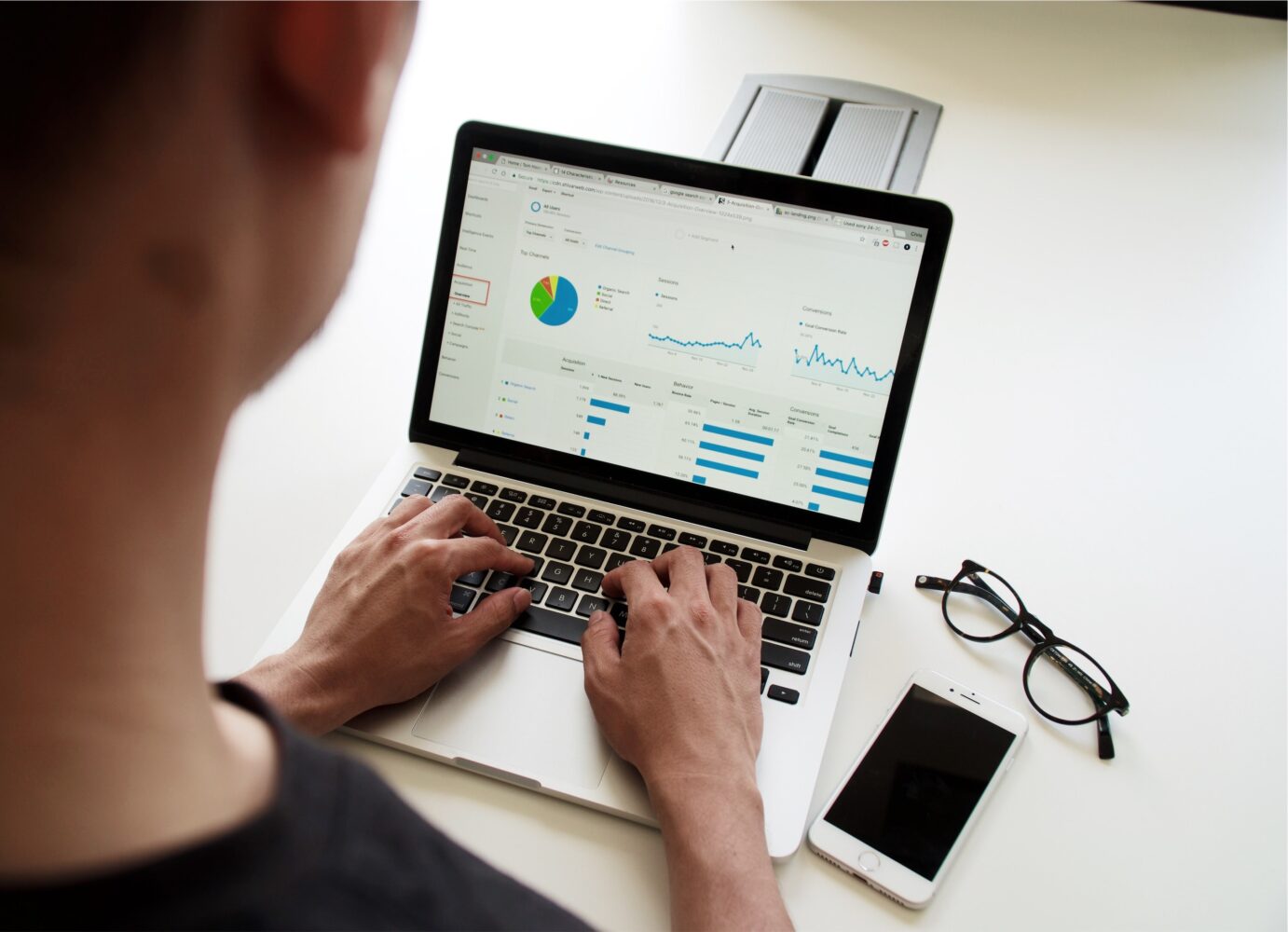PDF documents are widely used for various purposes, including professional, educational, and personal use.
However, sometimes you may need to delete some text from a PDF document. This could be due to various reasons, such as incorrect information, typos, or outdated content.
Whatever the reason, deleting text from a PDF document can be a challenge if you don’t know how to do it properly.
In this article, we will guide you through the process of deleting text from a PDF document.
How to Delete Text in a PDF Document?
Option 1: Use Adobe Acrobat
Adobe Acrobat is the official PDF editor developed by Adobe Systems. It is a powerful tool that allows you to edit PDF documents, including deleting text.
Here’s how to delete text in a PDF document using Adobe Acrobat:
- Open the PDF document in Adobe Acrobat.
- Select the “Edit PDF” tool from the right-hand panel.
- Click on the text that you want to delete.
- Press the “Delete” key on your keyboard.
- Repeat the process for any additional text that you want to delete.
- Save the changes to your PDF document by clicking on the “File” menu and selecting “Save.”
Option 2: Use a Third-Party PDF Editor
There are many third-party PDF editors available that can help you delete text from a PDF document.
Some popular options include Foxit PhantomPDF, Nitro Pro, and Inkscape.
The process of deleting text from a PDF document using these tools is similar to the process outlined above for Adobe Acrobat.
Simply open the PDF document in the third-party PDF editor, select the “Edit PDF” tool, click on the text that you want to delete, and press the “Delete” key on your keyboard.
Option 3: Use Online PDF Editors
If you don’t have access to a desktop PDF editor, you can use an online PDF editor to delete text from a PDF document.
There are many online PDF editors available, including SmallPDF, PDFescape, and Sejda PDF.
The process of deleting text from a PDF document using an online PDF editor is similar to the process outlined above for Adobe Acrobat and third-party PDF editors.
Simply upload the PDF document to the online PDF editor, select the “Edit PDF” tool, click on the text that you want to delete, and press the “Delete” key on your keyboard.
Tips for Deleting Text from a PDF Document
Here are a few tips to help you delete text from a PDF document effectively:
- Make sure that the text you want to delete is not part of an image or graphic. Text that is part of an image or graphic cannot be deleted using the methods outlined above.
- If you are deleting a large amount of text, it may be easier to use a desktop PDF editor or a third-party PDF editor.
- These tools offer more advanced editing capabilities and can handle larger editing projects.
- Be careful when deleting text, as you cannot undo the changes once you have saved the PDF document.
- If you are unsure about the text that you want to delete, consider copying it to a separate document for reference before deleting it from the PDF document.
Conclusion
Deleting text from a PDF document can be a challenge, but with the right tools and techniques, it is possible.
Whether you use Adobe Acrobat, a third-party PDF editor, or an online PDF editor, the process of deleting text from a PDF document is straightforward.