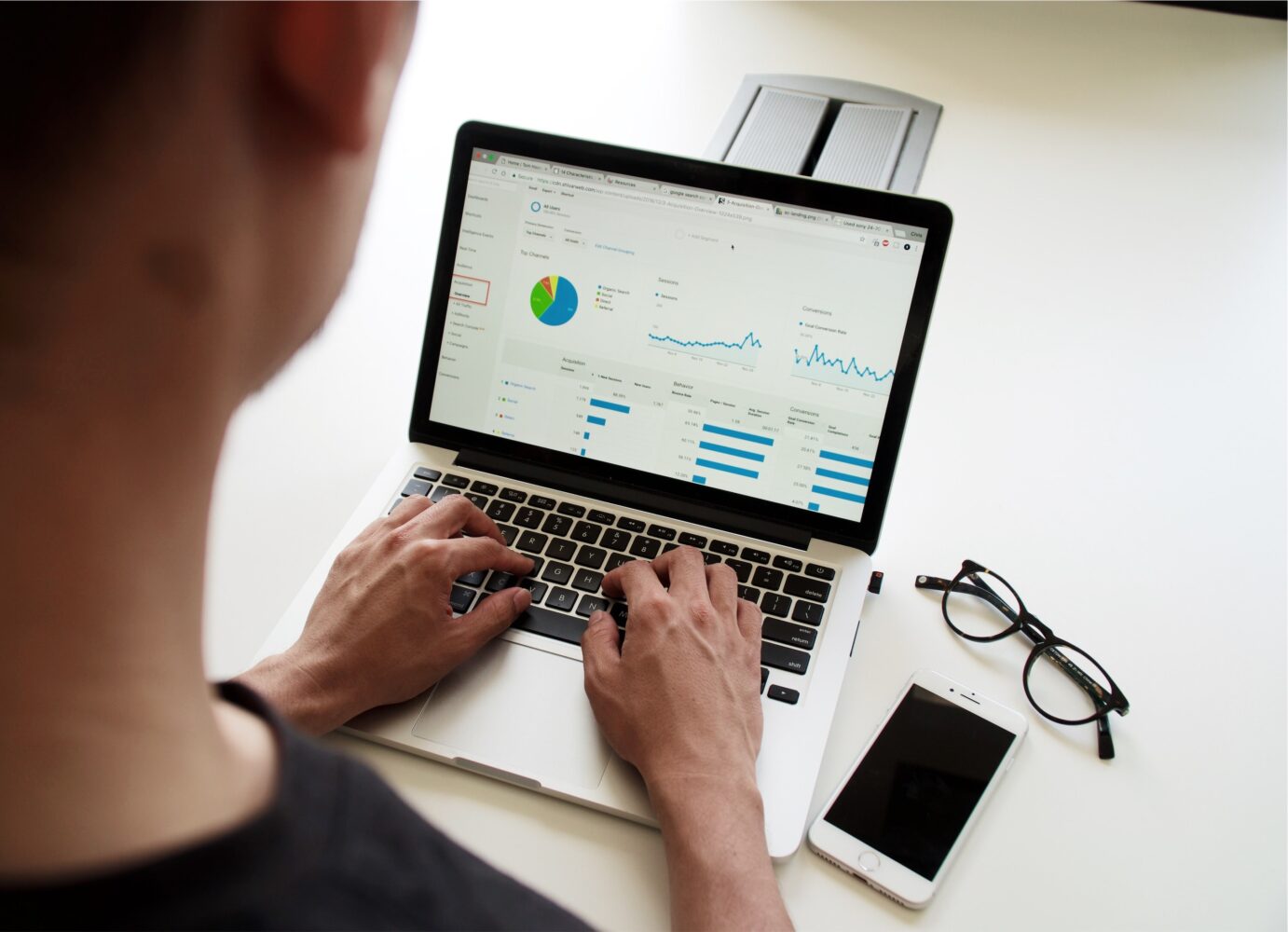In today’s digital age, PDFs have become a popular format for sharing documents.
PDFs can be easily shared, viewed, and printed across different devices and operating systems.
However, PDFs can be a static form of media, lacking in interactivity and engagement.
Adding videos to PDFs can transform them into more dynamic and interactive documents, making them more engaging and interesting for readers.
In this beginner’s guide, we will discuss how to add videos to PDFs, the benefits of doing so, and best practices for creating PDFs with videos.
Why Add Videos to PDFs?
Adding videos to PDFs can provide several benefits.
Videos can:
- Provide a more engaging and interactive experience for readers
- Demonstrate a process or procedure that is difficult to explain in writing
- Provide more context and information to complement written content
- Allow readers to see a product in action
- Provide a way to share presentations or lectures with visual aids
Getting Started
Before adding videos to a PDF, there are a few things to consider.
First, not all PDF viewers support embedded videos.
Therefore, it’s important to test the PDF on different devices and platforms to ensure compatibility.
Second, the size and format of the video should be optimized for viewing on a computer or mobile device.
Finally, copyright laws should be taken into consideration when using videos that are not your own.
Steps for Adding Videos to PDFs
- Create a video file that is optimized for web viewing. Common formats for web videos include MP4, MOV, and AVI. Ensure that the video file is not too large, as this may cause issues with playback and compatibility.
- Open the PDF document in Adobe Acrobat Pro DC.
- Click on the “Tools” tab and select “Rich Media.”
- Choose “Add Video” and select the video file you want to add to the PDF.
- Position the video where you want it to appear in the PDF.
- Set the options for the video, such as playback settings and appearance.
- Save the PDF document.
Best Practices for Creating PDFs with Videos
- Keep the video short and to the point. Avoid lengthy videos that may cause the reader to lose interest.
- Use high-quality videos that are clear and easy to see.
- Add captions or subtitles to the video for accessibility.
- Use videos that complement the written content and provide additional information or context.
- Test the PDF on different devices and platforms to ensure compatibility.
Conclusion
Adding videos to PDFs can enhance the overall reading experience and make them more engaging and interactive.
By following the steps outlined in this beginner’s guide and best practices, you can easily add videos to your PDFs and create more dynamic and interesting documents.
FAQs
- What types of videos can be added to PDFs?
- Any video that is optimized for web viewing and is compatible with the PDF viewer can be added to PDFs.
- Can I add videos to a PDF using a free PDF editor?
- Some free PDF editors may allow you to add videos to PDFs, but the functionality may be limited. Adobe Acrobat Pro DC is the recommended tool for adding videos to PDFs.
- Can I add multiple videos to a single PDF?
- Yes, you can add multiple videos to a single PDF.
- How can I ensure that the video will play on different devices and platforms?
- Test the PDF on different devices and platforms to ensure compatibility. Also, use a video format that is widely supported, such as MP4.