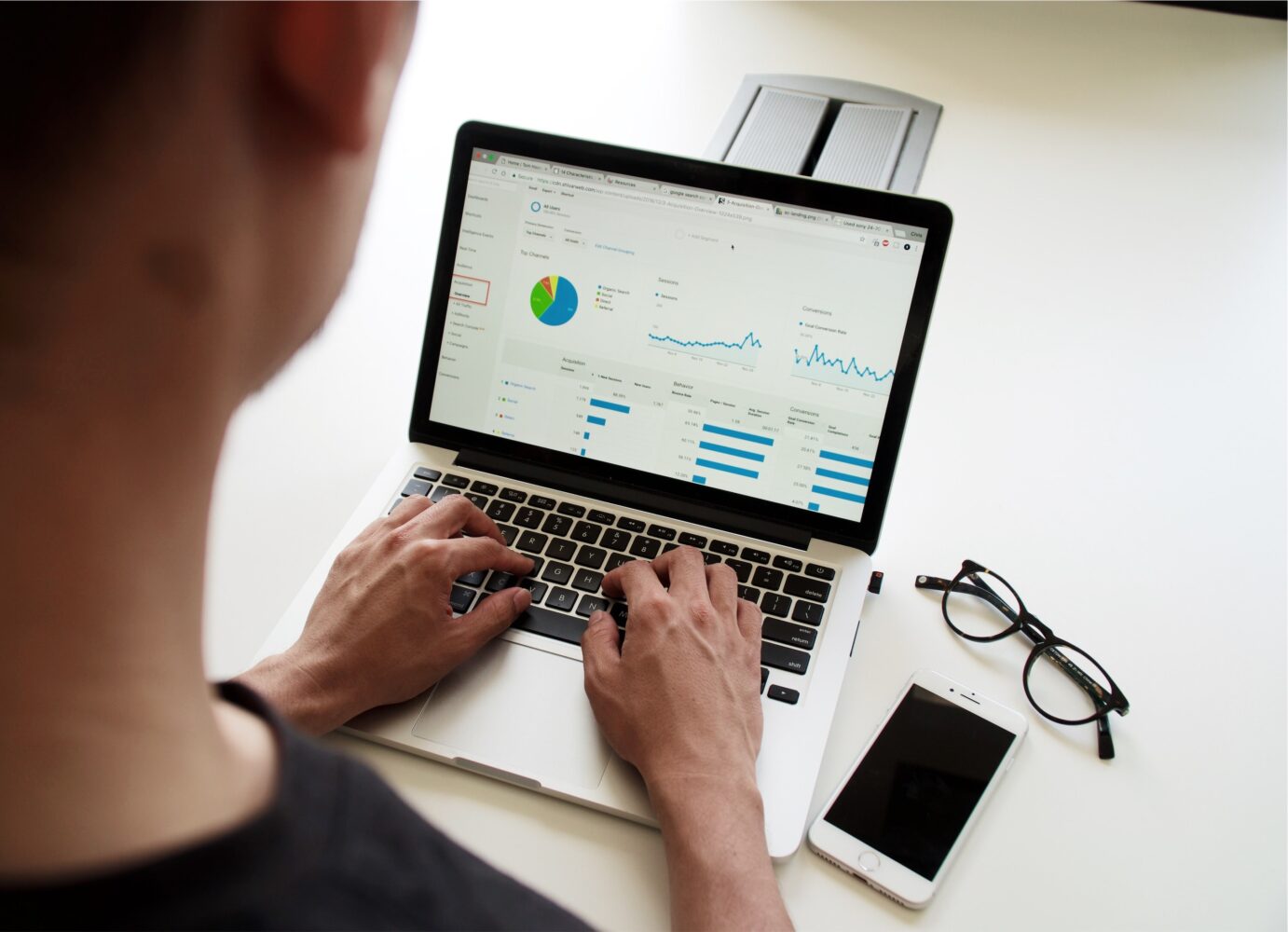Learn how to change font size of text in PDF documents easily using various methods and tools.
PDFs are a widely used file format for sharing documents across various platforms.
However, at times you may need to change the font size of text in a PDF to make it more legible or fit it within a specific page limit.
This can be a daunting task, especially if you are not familiar with PDF editing tools.
In this comprehensive guide, we will discuss how to change the font size of text in PDF using Adobe Acrobat DC and other PDF editors.
How to Change Font Size in PDF Using Adobe Acrobat DC
Adobe Acrobat DC provides several tools to change the font size of text in a PDF.
Here’s a step-by-step guide:
- Open the PDF document in Adobe Acrobat DC.
- Click on the “Edit PDF” tool in the right pane.
- Select the text you want to edit.
- Click on the “Format” option in the right pane.
- In the “Font Size” field, enter the desired font size.
- Click “OK” to save the changes.
How to Change Font Size in PDF Using Other PDF Editors
If you don’t have access to Adobe Acrobat DC, there are several other PDF editors that allow you to change the font size of text in a PDF.
Here’s a step-by-step guide using PDF-XChange Editor:
- Open the PDF document in PDF-XChange Editor.
- Click on the “Edit Content” tool in the toolbar.
- Select the text you want to edit.
- Right-click on the text and select “Properties.”
- In the “Appearance” tab, select the desired font size.
- Click “OK” to save the changes.
Tips for Changing Font Size in PDF
Here are some tips to keep in mind when changing the font size of text in a PDF:
- Always make a copy of the original PDF before making any changes.
- Be consistent with font sizes throughout the document.
- Use a legible font and avoid using fancy or decorative fonts.
- Test the PDF on different devices to ensure that the font size is legible on all screens.
- Keep in mind the overall layout of the document and how changing font size will affect other elements such as images and tables.
Troubleshooting Common Issues
Here are some common issues that you may encounter when changing font size in PDF and how to troubleshoot them:
- The font size doesn’t change: This may be due to the font being embedded in the PDF. You can try changing the font size of a similar font or try using a different PDF editor.
- The text becomes distorted: This may be due to the font not being compatible with the PDF editor. Try using a different font or PDF editor.
- The document layout is affected: Changing the font size may affect the overall layout of the document. Be sure to test the PDF on different devices to ensure that the layout is consistent.
FAQs
Q: Can I change the font size of text in a scanned PDF document?
A: Unfortunately, you cannot change the font size of text in a scanned PDF document since the text is part of an image rather than a selectable text layer.
However, you can use optical character recognition (OCR) software to convert the scanned document into an editable text layer and then adjust the font size as needed.
Q: What is the maximum font size I can use in a PDF document?
A: There is no set maximum font size for a PDF document, as it will depend on factors such as the font type, the document size, and the intended use of the document.
However, it’s important to ensure that your font size is readable and does not compromise the overall layout or formatting of the document.
Q: How can I change the font size of all the text in a PDF document at once?
A: Many PDF editing software programs allow you to select and adjust the font size of all text in a document at once.
Check the specific instructions for your software to see if this option is available and how to use it.
Q: Can I change the font size of text in a password-protected PDF document?
A: Yes, you can change the font size of text in a password-protected PDF document as long as you have the password to access the document.
Simply open the document and follow the steps outlined in this guide to adjust the font size as needed.
Q: Will changing the font size of text in a PDF document affect its accessibility?
A: Yes, changing the font size of text in a PDF document can affect its accessibility for individuals with visual impairments.
It’s important to ensure that your font size is large enough to be read easily, but not so large that it disrupts the overall layout and formatting of the document.
Conclusion
Changing the font size of text in a PDF document can be a helpful tool when you need to adjust the appearance of your document or make it more readable for your audience.
By following the steps outlined in this guide, you can quickly and easily adjust the font size of your PDF text without losing any formatting or compromising the overall quality of your document.