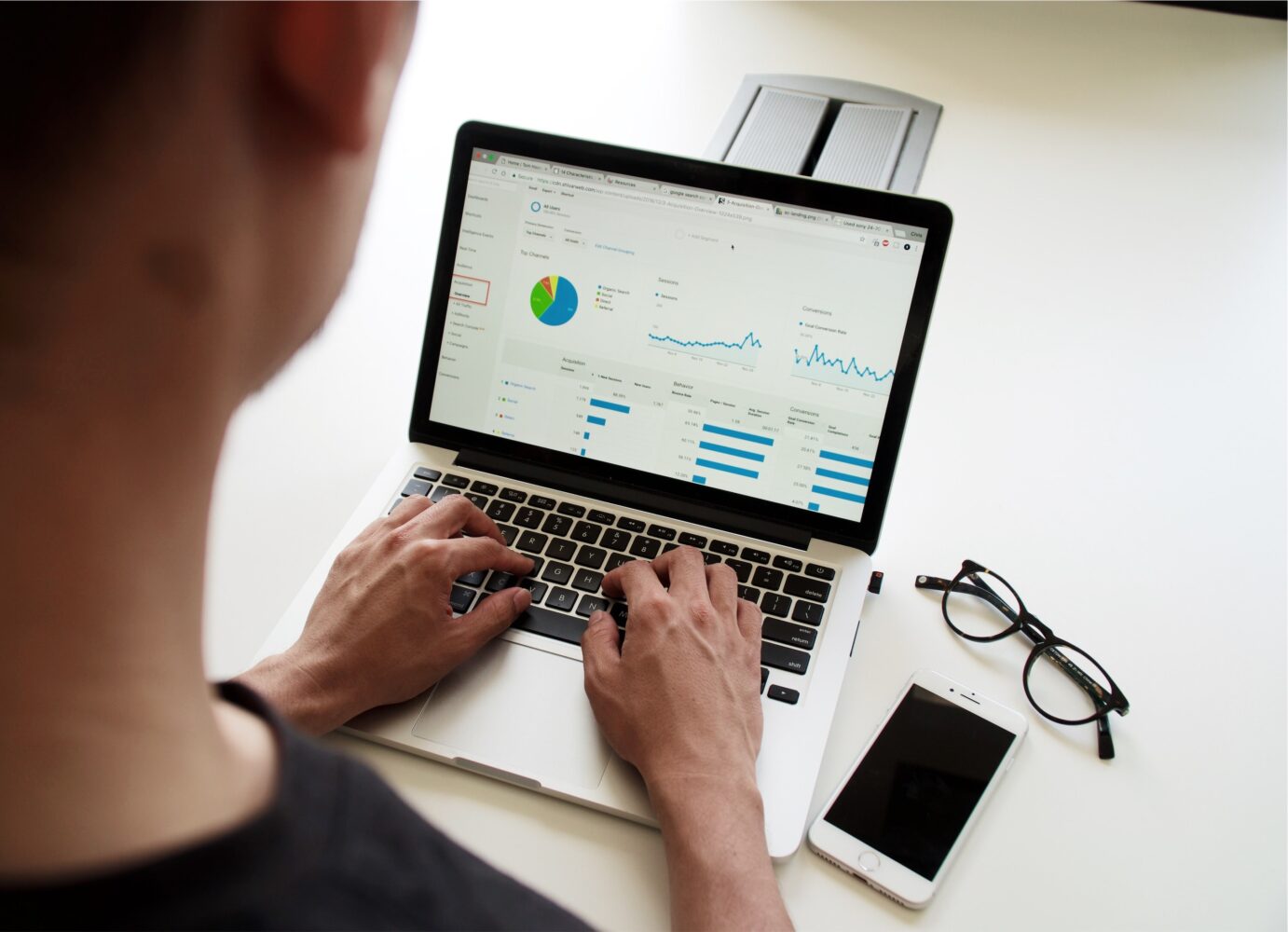Inserting a new page into a PDF document can be a useful tool for adding additional content, such as extra information or updates, to an already existing document.
This process is also known as “page splitting,” and it can be done using a variety of methods, including both online and offline tools.
In this article, we will go over the steps to insert a page into a PDF using both online and offline tools, and we will discuss the pros and cons of each method.
How to insert a page into a pdf?
Method 1: Online Tools
There are several online tools that allow you to insert a new page into a PDF document.
One of the most popular and user-friendly options is SmallPDF.
Here are the steps to insert a new page into a PDF using SmallPDF:
- Go to the SmallPDF website (www.smallpdf.com) and click on the “Split PDF” button.
- Upload the PDF document you want to insert a new page into by clicking the “Choose File” button.
- Once the document has been uploaded, click on the “Add Page” button.
- A new page will be added to your document, which you can then edit as needed.
- Download the newly edited PDF document by clicking the “Download” button.
SmallPDF is a simple and efficient way to insert a new page into a PDF, but there are a few disadvantages to using an online tool.
One of the biggest disadvantages is security, as your sensitive data could potentially be at risk when uploading it to an online platform.
Additionally, online tools may have limited capabilities and may not support more advanced features, such as the ability to add page numbers or headers/footers.
Method 2: Offline Tools
If you are looking for a more advanced and secure solution, you can use an offline tool to insert a new page into a PDF.
Adobe Acrobat is one of the most popular offline tools for this purpose, and it offers a wide range of features and capabilities.
Here are the steps to insert a new page into a PDF using Adobe Acrobat:
- Open the PDF document you want to insert a new page into using Adobe Acrobat.
- Go to the “Insert” menu and select “Blank Page.”
- A new page will be inserted into your document, which you can then edit as needed.
- You can add text, images, and other elements to the new page as desired.
- Save the newly edited PDF document by going to the “File” menu and selecting “Save.”
Adobe Acrobat is a powerful and comprehensive tool that offers a wide range of features and capabilities.
With this tool, you can insert a new page into a PDF and then add text, images, and other elements to that page.
Additionally, Adobe Acrobat allows you to add page numbers, headers, and footers, making it an ideal choice for more advanced PDF editing tasks.
Conclusion
Inserting a new page into a PDF document is a straightforward process that can be done using both online and offline tools.
Online tools, such as SmallPDF, are simple and user-friendly, but may not offer the advanced features and capabilities of offline tools, such as Adobe Acrobat.
If you are looking for a more comprehensive solution, an offline tool like Adobe Acrobat may be the best option for your needs.
Regardless of which method you choose, the steps to insert a new page into a PDF are simple and straightforward, and with the right tool, you can easily add additional content to your PDF documents.