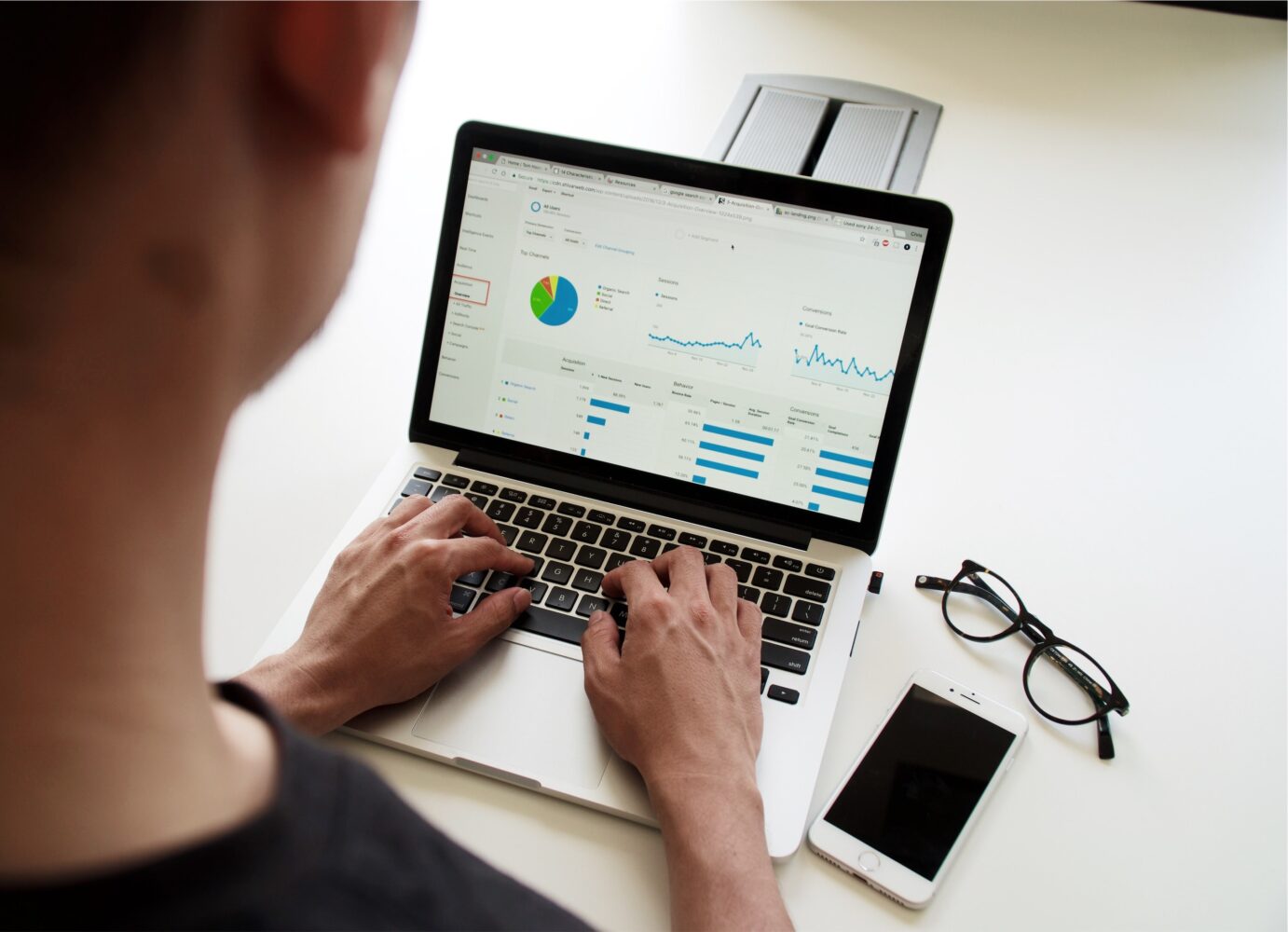PDF forms are a convenient way to collect information, but what do you do once you’ve filled one out?
This guide will show you how to save a filled-out PDF form quickly and easily, so you can keep a copy for yourself or share it with others.
Outline
- Introduction
- Understanding PDF Forms
- What are PDF Forms?
- How do PDF Forms work?
- Filling Out PDF Forms
- Steps to Fill Out a PDF Form
- Saving Filled-Out PDF Forms
- Saving a PDF Form in Adobe Reader
- Saving a PDF Form in Other PDF Viewers
- Conclusion
- FAQs
Understanding PDF Forms
What are PDF Forms?
PDF stands for Portable Document Format, and PDF forms are electronic documents that allow users to input data in specific fields.
PDF forms can be filled out on a computer or mobile device and saved for later use.
How do PDF Forms work?
PDF forms are created with fillable fields that allow users to input text, check boxes, and select options from drop-down menus.
Once the form is completed, the data is saved and can be printed or shared with others.
Filling Out PDF Forms
Steps to Fill Out a PDF Form
- Open the PDF form in a PDF viewer or editor.
- Click on the first fillable field and begin typing your information.
- Continue filling out the form, making sure to select checkboxes and drop-down menus as needed.
- Double-check your information for accuracy and completeness.
- Save your filled-out form.
Saving Filled-Out PDF Forms
Saving a PDF Form in Adobe Reader
- Click on the “File” menu and select “Save As.”
- Choose a location to save your PDF form.
- Rename your PDF form if desired.
- Click “Save.”
Saving a PDF Form in Other PDF Viewers
The process for saving a PDF form may vary depending on the PDF viewer you are using.
In general, you should look for an option to save the form as a PDF file, either in the “File” menu or by right-clicking on the form and selecting “Save As.”
Conclusion
Saving a filled-out PDF form is a simple process that can be completed in just a few steps.
Whether you’re filling out a job application, a registration form, or any other type of PDF form, following these guidelines will help you save your information for future reference.
FAQs
1. Can I edit a filled-out PDF form?
Yes, if you have the appropriate software, you can edit a filled-out PDF form. However, once a form is saved, it cannot be edited using Adobe Reader or other free PDF viewers.
2. Can I print a filled-out PDF form?
Yes, you can print a filled-out PDF form using the “Print” command in your PDF viewer or editor.
3. Can I send a filled-out PDF form to someone else?
Yes, you can send a filled-out PDF form to someone else by attaching it to an email or sharing it through a cloud storage service.
4. How can I ensure my filled-out PDF form is secure?
You can ensure the security of your filled-out PDF form by using a password-protected PDF viewer or editor and saving the form to a secure location.
5. Can I fill out a PDF form on my smartphone or tablet?
Yes, there are several PDF viewers and editors available for smartphones and tablets that allow you to fill out PDF forms on the go.