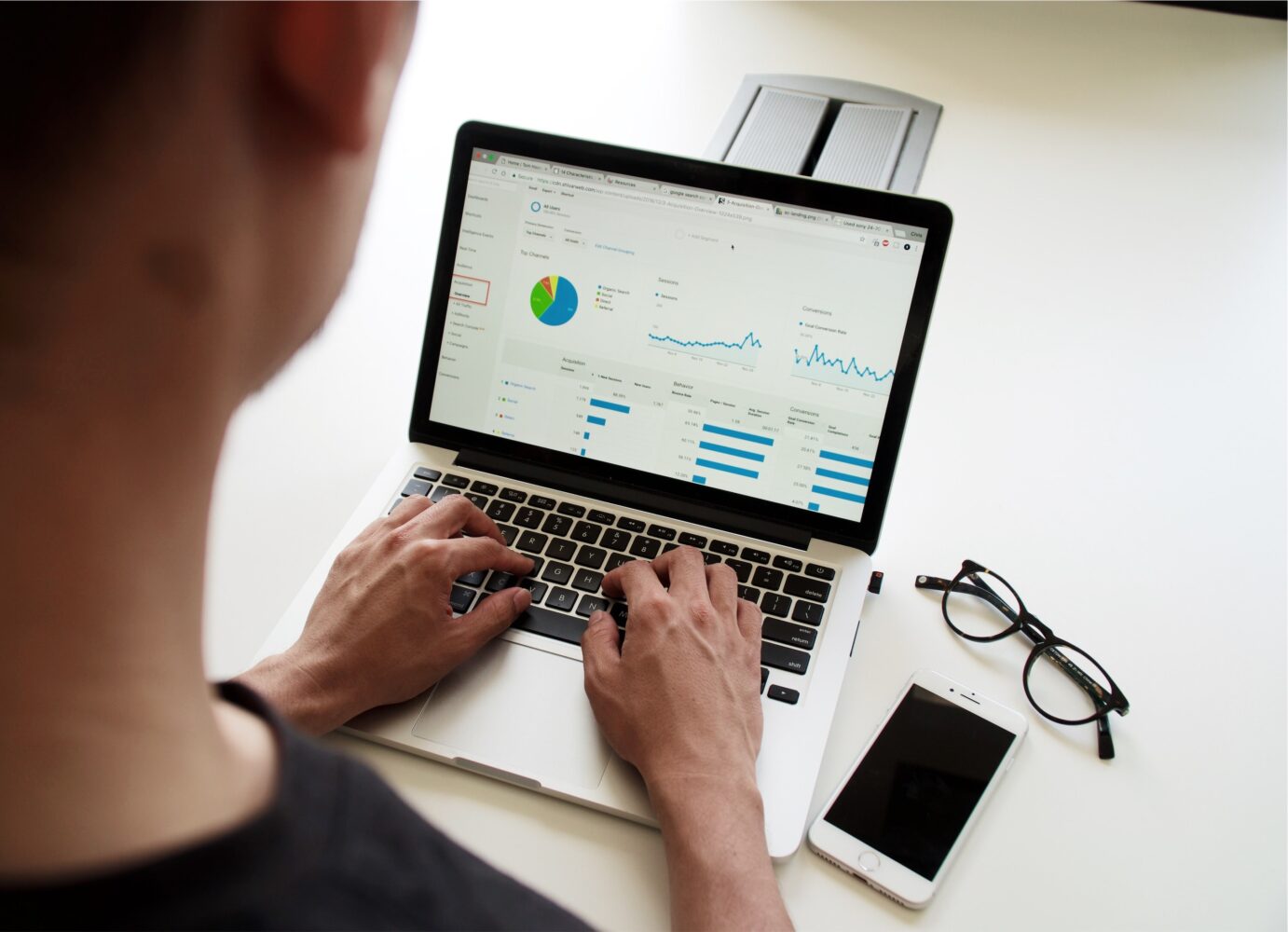Discover how to save Cricut design as a PDF file for easy printing and sharing.
If you’re a Cricut user, you know how easy it is to create beautiful designs.
But what if you want to share your design with someone who doesn’t have a Cricut machine? Or maybe you just want to print your design for other purposes.
In this article, we’ll show you how to save your Cricut design as a PDF file for easy printing and sharing.
1. Create Your Design in Cricut Design Space
The first step is to create your design in Cricut Design Space.
Once you have your design ready, make sure that all the elements are properly arranged on the canvas and that you’ve sized your design correctly.
2. Click on the “Make It” Button
When you’re ready to save your design as a PDF, click on the “Make It” button located in the top right corner of the screen.
This will take you to the preview screen.
3. Select the “Print” Option
In the preview screen, you’ll see a list of all the mats that your design will be cut on.
Click on the “Print” option located at the bottom of the screen.
4. Choose Your Printer
The next step is to choose your printer.
If you have multiple printers connected to your computer, make sure you select the correct one.
5. Select “Save as PDF”
Once you’ve chosen your printer, click on the “Printer” drop-down menu and select the “Save as PDF” option.
6. Adjust Print Settings
Next, you’ll need to adjust your print settings.
You can choose the page size, orientation, and quality of the PDF file.
Make sure you select the appropriate settings based on your preferences.
7. Click “Print”
Once you’ve adjusted your print settings, click on the “Print” button.
This will save your Cricut design as a PDF file on your computer.
8. Share or Print Your PDF File
Now that your Cricut design is saved as a PDF file, you can easily share it with others or print it out for other purposes.
Simply open the file in any PDF reader and you’re ready to go!
Conclusion
Saving your Cricut design as a PDF file is a simple and easy way to share or print your design.
By following these step-by-step instructions, you can quickly and easily create a PDF file that you can use for a variety of purposes.
FAQs
- Can I edit my Cricut design after saving it as a PDF file?
No, once you’ve saved your design as a PDF file, you cannot edit it in Cricut Design Space.
- Can I share my PDF file with others who don’t have a Cricut machine?
Yes, anyone can view or print a PDF file, regardless of whether they have a Cricut machine or not.
- Do I need any special software to open a PDF file?
No, you can open a PDF file in any PDF reader, which is usually pre-installed on most computers.
- Can I save my Cricut design as a PDF file on a mobile device?
Yes, you can save your design as a PDF file on a mobile device using the Cricut Design Space app.
- Is it possible to save a Cricut design as a PDF file without printing it?
No, in order to save your Cricut design as a PDF file, you must go through the printing process and choose the “Save as PDF” option.