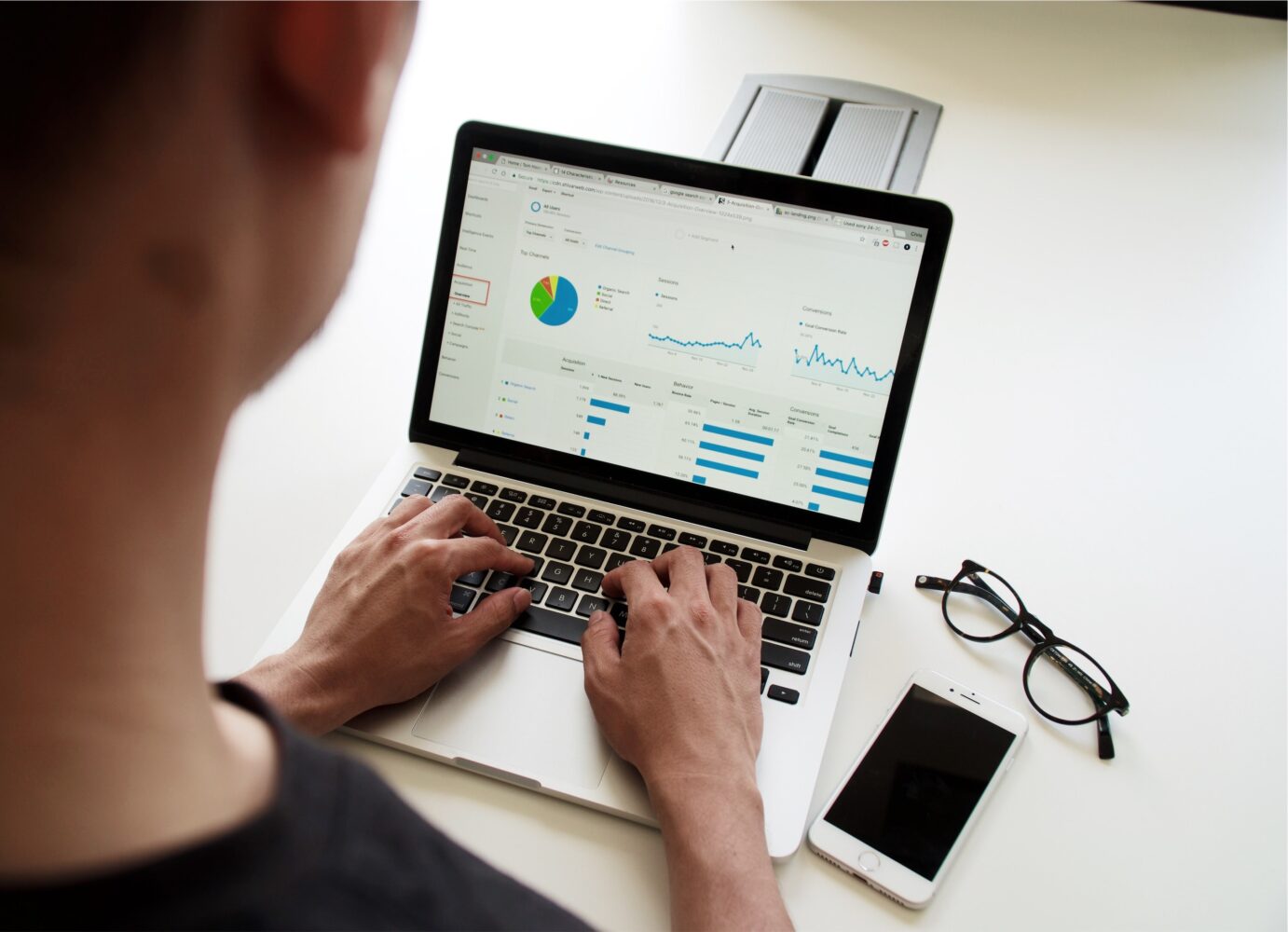PDFs have become one of the most popular file formats used for sharing documents.
Whether it’s an eBook, a brochure, a resume, or a flyer, a PDF is a great way to ensure that your document looks the same across different platforms and devices.
However, one of the most important factors that can affect the quality of your PDF is its DPI (dots per inch).
In this ultimate guide, we’ll show you how to check the DPI of a PDF file, and why it matters.
Table of Contents
- What is DPI?
- Why is DPI important for PDFs?
- How to check the DPI of a PDF file on Windows
- How to check the DPI of a PDF file on Mac
- How to check the DPI of a PDF file on Linux
- How to check the DPI of a PDF file using Adobe Acrobat
- How to change the DPI of a PDF file
- Tools for checking the DPI of a PDF file
- Conclusion
- FAQs
What is DPI?
DPI stands for “dots per inch,” and it refers to the number of dots that can be printed in a one-inch area.
DPI is a measure of the resolution of an image, and it determines how sharp and clear the image will appear when it’s printed or displayed on a screen.
Why is DPI important for PDFs?
The DPI of a PDF file is important because it affects the quality of the images and text in the document.
If the DPI is too low, the images and text may appear blurry or pixelated when the document is printed or displayed on a screen.
On the other hand, if the DPI is too high, the file size of the PDF may become very large, making it difficult to share or store.
How to check the DPI of a PDF file on Windows
On Windows, you can check the DPI of a PDF file using the following steps:
- Right-click on the PDF file and select “Properties” from the context menu.
- Click on the “Details” tab.
- Scroll down to the “Image” section.
- Look for the “Horizontal resolution” and “Vertical resolution” fields. These values indicate the DPI of the PDF file.
How to check the DPI of a PDF file on Mac
On Mac, you can check the DPI of a PDF file using the following steps:
- Open the PDF file in Preview.
- Click on “Tools” in the menu bar.
- Select “Show Inspector” from the dropdown menu.
- Click on the “Exif” tab.
- Look for the “Resolution” field. This value indicates the DPI of the PDF file.
How to check the DPI of a PDF file on Linux
On Linux, you can check the DPI of a PDF file using the following command:
pdfimages -list filename.pdf
This command will display a list of all the images in the PDF file, along with their DPI.
How to check the DPI of a PDF file using Adobe Acrobat
If you have Adobe Acrobat, you can check the DPI of a PDF file using the following steps:
- Open the PDF file in Adobe Acrobat.
- Click on “File” in the menu bar.
- Select “Properties” from the dropdown menu.
- Click on the “Description” tab.
- Look for the “PDF Producer” and “PDF Version” fields. These values indicate the DPI of the PDF file.
How to change the DPI of a PDF file
If you need to change the DPI of a PDF file, you can use a PDF editor such as Adobe Acrobat or Foxit PhantomPDF. Here’s how to change the DPI of a PDF file using Adobe Acrobat:
- Open the PDF file in Adobe Acrobat.
- Click on “Tools” in the menu bar.
- Select “Print Production” from the dropdown menu.
- Click on “Preflight.”
- In the “Preflight” dialog box, click on the “PDF Fixups” dropdown menu.
- Select “Convert to PDF/X-1a:2001” and click “Analyse and fix.”
- In the “PDF Fixup” dialog box, select “Output Intent Profile” and click “Next.”
- In the “Output Intent Profile” dialog box, select “Use document’s current settings” and click “Next.”
- In the “Summary” dialog box, click “Fix.”
- Save the modified PDF file.
Note that changing the DPI of a PDF file may affect its quality, so be sure to check the file after making any changes.
Tools for checking the DPI of a PDF file
If you don’t have Adobe Acrobat or another PDF editor, there are many online tools that you can use to check the DPI of a PDF file. Some popular tools include:
- Smallpdf
- PDF2Go
- Sejda
- ilovepdf
These tools are easy to use and can provide you with the DPI of your PDF file in just a few seconds.
Conclusion
The DPI of a PDF file is an important factor that can affect its quality and appearance.
Checking the DPI of your PDF file can help ensure that your document looks its best when it’s printed or displayed on a screen.
By following the steps outlined in this guide, you can easily check the DPI of a PDF file on Windows, Mac, or Linux, and even change the DPI if necessary.
FAQs
1. What is a good DPI for a PDF file?
A: A good DPI for a PDF file depends on the intended use of the document. For printing, a DPI of 300 is generally considered to be high quality. For viewing on a screen, a DPI of 72 is usually sufficient.
2. How can I tell if my PDF file is high resolution?
A: You can tell if a PDF file is high resolution by checking its DPI. A DPI of 300 or higher is generally considered to be high resolution.
3. Can I change the DPI of a PDF file without affecting its quality?
A: Changing the DPI of a PDF file may affect its quality, but you can minimize the impact by using a high-quality PDF editor and checking the file after making any changes.